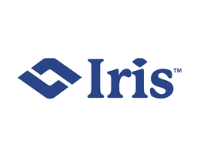Configuring Windows Devices (70-697)
About This Course
Windows 10 is one of the most recent workstation OS from Microsoft used widely in offices as well as homes across the globe. Windows 10 OS addresses several concerns that users have had with Microsoft’s Windows 8 operating system whilst offering stability of Windows 7 and improved security features. Configuring Windows Devices coursework is designed for professionals who wish to prepare for Microsoft 70-697 exam as well as individuals who want to have an in-depth understanding to configure Windows 10 OS in an enterprise IT setting.
Configuring Windows Devices course trains professionals to configure Windows 10 devices both manually as well as using Group Policy with regard to data access, deployment, identity, networking, remote access, cloud management and applications compatibility. Most importantly, it will help you prepare for the quintessential 70-697 exam.
Who Should Attend This Course
Professionals apt for this course include Windows Device Systems admins and/or support technicians who are involved in data protection, apps management, mobile devices management, virtualization, building identities using Microsoft Store or company portal.
Professionals should exhibit some amount of experience with Windows troubleshooting, maintenance, administration, security, etc. You should also possess some basic knowledge of Windows networking, Microsoft Intune and Active Directory.
Why This Course
As we know that Windows 10 is the most recent OS from Microsoft used widely across the globe. Windows 10 offers the stability of Windows 7 with improved security. Configuring Windows Devices coursework on the other hand is specifically designed for professionals who are preparing for Microsoft 70-697 exam.
- Prepares you for 70-697 exam
- Storage configuration
- Device and desktop deployment
- Remote Access
- Network configuration
- Apps management
- Data protection and access
- Recovery and updates
- Identity management
- Configuring Wi-Fi
- User data migration
- Microsoft In tune implementation and planning
- Data sharing
Course Objectives
- Manage Identity
- Plan Device and Desktop Deployment
- Implement Microsoft 365
- Configure Networking
- Configure Storage
- Manage Data Protection and Access
- Remote Access
- Manage Apps
- Manage Recovery and Updates
Course Prerequisites
Understanding of Windows (7, 8, Vista or 8.1) is recommended. Further, knowledge of PowerShell and command prompt will be great.
Course Benefits
You will learn about the following:
- Prepares you for 70-697 exam
- Device and desktop deployment
- Storage configuration
- Network configuration
- Remote Access
- Data protection and access
- Apps management
- Identity management
- Recovery and updates
- User data migration
- Configuring Wi-Fi
- Data sharing
- Microsoft In tune implementation and planning