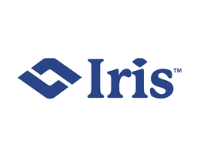CompTIA A+
About This Course
The Computing Technology Industry Association or ComptTIA A+ course is widely popular and sought after when it comes to landing several entry-level jobs in the IT industry. Exams 220-901 and 220-902 are upgraded versions of Exams 220-801 and 220-802 that the course prepares you up for.
CompTIA A+ certification (it should be course) is designed to equip candidates to pass the aforementioned exams. Candidates ought to pass both these exams to fetch the A+ certification. The course trains you to set up laptops, PCs, hardware, etc., basic networking and computer basics. It also trains you to install, configure and troubleshoot operating systems. In addition, the course covers configuration of network and email connectivity.
Simply put, CompTIA A+ certification serves as the keystone for every wannabe computer support expert.
Who Should Attend This Course
- The course is designed for any IT professional intending to prepare for Exams 220-901 and 220-902.
- Also apt for a professional seeking a career as networking technician, IT support/help etc.
Why This Course
CompTIA A+ is the industry standard, which validates the essential skills required by every IT support technician today. It serves as a gateway for IT professionals especially computer support technicians. The course trains to troubleshoot OS issues and several other problems with security, networking, etc. It even teaches installation and configuration of OS such as Windows, iOS and Linux.
Upon completion, candidates will gain understanding of operating systems and basic hardware. It will cover important concepts of maintenance, troubleshooting, configuration, repair, upgrades, installation, etc. on both laptop and desktop computers.
Did you know that experts with CompTIA A+ certification earn average salaries of $54,500 as support specialists, $46,000 as field service technicians and $60,000 as desktop support analysts.
Course Objectives
You will learn:
- The layout of Exams 220-901 and 220-902
- About hardware devices and components
- To install and configure Windows, iOS and Linux OS
- To troubleshoot mobile devices and PCs
- Learn about networking including WiFi, TCP/IP etc.
- To troubleshoot hardware and networking
- To deal with common threats and security
Prerequisites
Eureka! There is no prerequisite for this course, but basic understanding of computer operating system and hardware is suggested.
Course Benefits
- Comprehensive training and preparation for Exams 220-901 and 220-902
- Computer/laptop features, components, hardware and mobile devices
- Basic networking like IP/TCP architecture
- External and internal computer hardware
- Troubleshooting software errors
- Troubleshooting networking and hardware issues
- Basic security practices