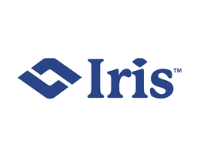Windows Operating System Fundamentals (98-349)
About This Course
Microsoft certifications enable an IT professional to validate his/her technical knowledge through rigorous industry approved exams. Microsoft certifications span over a wide spectrum of technologies and concepts throughout the Microsoft ecosystem. Professionals with Microsoft certifications tend to earn more and are well-recognized in the world of IT.
Needless to say, Microsoft is world’s leading tech company and its certifications are recognized worldwide. Microsoft certifications open the doors to a broad range of opportunities when it comes to salary and career growth. Windows Operating System Fundamentals is one among the basic Microsoft certifications aimed at individuals, who wish to secure entry-level jobs in the field of IT. Windows Operating System Fundamentals serves as one of the required prerequisites for more advance level Microsoft certifications.
Microsoft Windows Operating System Fundamentals coursework is developed for IT professionals to train them on configuring Microsoft OS, upgrades, installation, etc. The course also focuses on application management, device management and folders management.
Who Should Attend This Course
The course is ideal for anyone interested to learn about Microsoft operating systems.
Why This Course
Below are few reasons to why you should take up the Windows Operating System Fundamentals course:
- Companies prefer this certificate for the positions of systems admin, network admin, network technician and network operations.
- Expertise in configuring Windows OS
- Upgrades and installation of client systems
- Folders, file and application management
- Device management
- Operating system maintenance
Course Objectives
- Windows installation and configuration
- Upgrades
- Applications, file and folder management
- Device management
- Protecting operating systems
- Backup and recovery
Course Prerequisites
- Basic IT knowledge
- Familiarity with operating systems
Course Benefits
Post the completion of this course, you will attain the following:
- Expertise in configuring Windows OS
- Upgrades and installation of client systems
- Folders, file and application management
- Device management
- Operating system maintenance